The Problem
After installing CU4 onto my SCOM management server I would no longer see these manual agent installs under the "Pending Management" tab.
After investigating the "Operations Manager" event logs on the SCOM management server I found an entry.
Source: OpsMgr SDK Service
Event ID: 26321
An agent was rejected. Current security settings do not allow the automatic insertion of agents.
Change either the security global settings, or the security settings for the specific management server.
Agent name: computer.domain.local
Management server name: SCOM001.domain.local
And on the client itself there was another corresponding event log entry.
Source: OpsMgr Connector
Event ID: 21016
OpsMgr was unable to set up a communications channel to SCOM001.domina.local and there are no failover hosts. Communication will resume when SCOM001.domain.local is available and communication from this computer is allowed.
The Fix
The resolution was seriously simple.
1. On the SCOM management server open your SCOM Console.
2. Click on the Administration tab.
3. Select Settings.
4. Right click "Security" and select Properties"
5. Select "Review new manual agent installations in pending management". You can tick "Automatically approve new manually installed agents" but I would avoid it for security reasons.
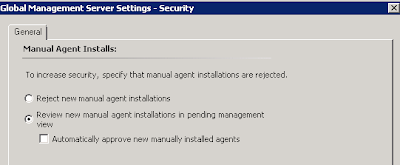
6. Restart the SCOM agent on the client system. Voila, it appears in the "Pending Management" tab and I can then approve it.

No comments:
Post a Comment