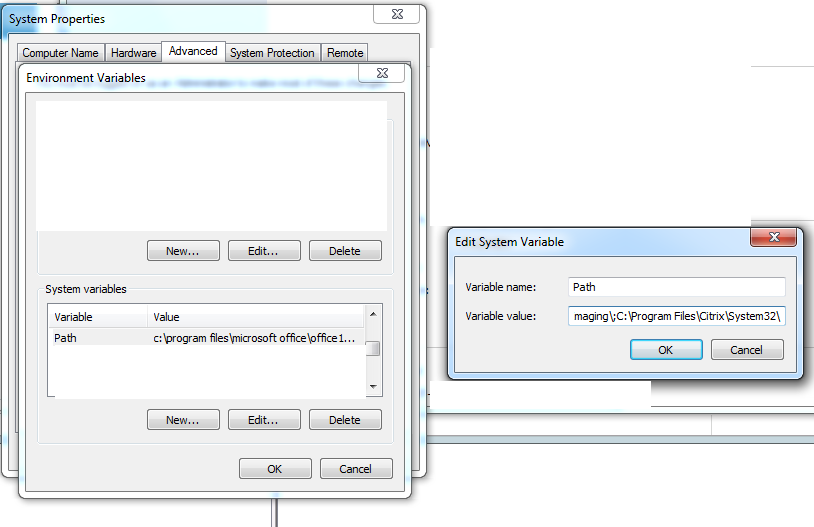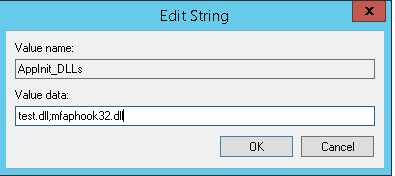There is no magic solution, if it doesn't fit, you might have to do some work to make it happen, for me this was certainly the case. I wanted to use an August lock to fit in with my existing Home Assistant automation setup and add some ease to getting in the door with a crying infant.
I wanted it to work at my house without any visible modifications other than the August itself, no extra locks on the door or anything like that. To do this significant fabrication was required to make it work, but in the end it all came together.
First I bought a new euro lock to modify, all euro cylinders available on the Australian market were way too long to fit into the August, so I bought a fairly cheap lock and shorted down the barrel, as can be seen below.
I then had to raise the August off the door a little as I couldn't cut back the lock any further without breaking it, for this I 3D printed a mount and mounted that to the door first. Again I didn't want to modify the door unless I had to, so I used 2 existing holes in the door, hence why the holes in my printed mount look misaligned.
Then finally I mounted the August directly to my 3D printed mount.
The only draw back I can note with the euro cylinder and August is that, at least in my case, when using the key to unlock the door the August has to be reseated to remove the key. This is fine for us as we will use the key for emergencies only and reseating the August only takes around 10 seconds. However if you want to depend on key access daily this isn't a great solution but may vary from lock to lock.
Yes its totally possible to mount your August lock on a euro cylinder but you are probably going to have to work a little. If you have an expensive euro lock already fitted, it might be best to buy a cheap lock to modify and play around with as I did.